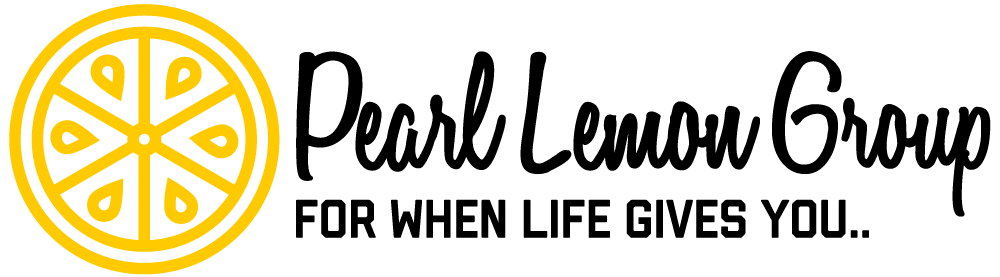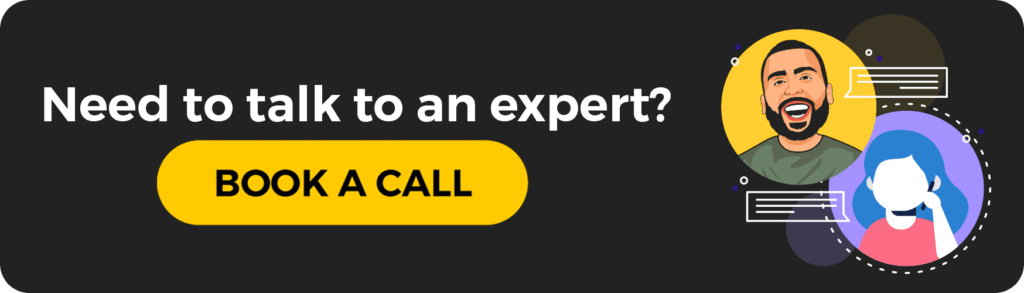What is OutGrow?

Interactive tools to use for marketing campaigns, fun facts, quality information, feedback, games, and so much more, are what the founders of OutGrow strive to give you.
Interactive content has been shown to give:
- better leads
- more responses
- engage your audience better
- improve audience experience
With people looking for ways to improve their life – they want to be helped, not sold to.
Cater to your customer.
Give them interactive content that engages them in a way that makes them feel involved and then give a solution to their problems.
This type of interaction leads to more sales than losses, which is what OutGrow is proud to offer you.
What is Interactive Content?

Interactive content is where the audience is actively engaging with the website – through a quiz, calculator, product guide, product suggestion, feedback form, etc.
It is where the audience member is interacting with the website. They are spending time on your website, or where you have promoted your interactive content, to interact with the program.
Interactive content creates a connection, which makes them stay longer.
It makes your audience feel good. It’s what I enjoy personally when I engage with interactive content.
Why Should You Use OutGrow?

There are many reasons to consider why you should be using interactive content, but a few of the key points are:
- they give better leads
- they engage audiences better
- these can go viral with a little effort
- answers are personalized
This may not seem like a big deal, but in fact, getting your audience to engage with your content and become a qualified lead is harder than it sounds.
Creating engaging content is easier to do with a tool that actively makes them participate and feel important. The content is even better if it will help them or add value to their life in the end.
As a marketer, there should be no stone left unturned. Make sure to use every outlet you have at your disposal because you never know when you may need to use it – or what will be trending in marketing.
Tools Provided by OutGrow
There are three tools that OutGrow provides for you to customize to any style to fit your needs. These tools are:
- Numerical Calculators
- Outcome Calculators
- Graded Quizzes
You’ve probably have seen a lot of these on Facebook. My news feed is filled with multiple friends taking quizzes to:
- find out what animal they are
- what they do for a living
- how well they know geography
- and so many more
I am guaranteed to login to Facebook and see at least 12 NEW quizzes on my feed from friends. This is a trend that is not only rising in social media, because it’s fun but also in marketing because it’s interactive and engaging.

These quizzes are just 2 of many more you’ll find on Facebook, not to mention other social media platforms!
Creating a Quiz
I want to try out their interactive quiz to see how easy it is to create, how the process works, and to get a sense of the value of the service.
While creating the quiz, I’m going to consider these 6 questions:
- Are the templates available good?
- Is it easy to customize?
- Is it simple to work with?
- Do I like the process of creating a quiz?
- Is this a service I would continue to use?
- Is it worth the price?
These are the questions I will answer after walking you through creating a quiz. I’m excited to do this with you, so let’s get started!
1. Using the Template
When you select the Create New Experience button, a display will pop up that will allow you to choose the interactive tool you want to create.

I’ll do the Outcome Quiz because I want to create a quiz for my business to suggest a product for them to try.
I was taken to the Template screen where I have 2 templates to choose from.

For this, I will choose The Chicago template to create my quiz. After I select the Use Template button, I’m taken to the template outline where OutGrow provides you with a small tutorial on the features.

Click anywhere on the darkened area to get out of the Tutorial Screen.
2. Filling Out the Information
After you have chosen the template and exited the tutorial, it’s time to fill in the quiz.

The first part, on the left side, is your slide panels which is how many slides you will have in your quiz. You can Add a slide or click on the three dots to show options to duplicate, logic jump, or delete.

Once you decide how many slides you want, the middle section is where all your slides can be seen and edited using the panel on the right-hand side of the screen.

This is where you can begin to edit your screens. Using the template panel at the top, it will tell you the name of the slide next to it. You can edit your heading with bold/italic/underlines, your subheading can be turned off, or bold/italic/underlined, you can label your start button, and choose to add your own logo or turn it off.

The second button under the panel window is the lead generation form which will take you to the second to last slide. Here is where you can decide on what information you want your audience to fill out so you can follow up with them later.
3. Customize Your Quiz
Here comes the fun part! You can customize your quiz in several ways to make it your own! Here’s a brief overview of some of the things you can do:
- Input your own logo
- Use your brands’ colors
- Choose font styles
- Input your own text
- Choose a background
Those are just a few of the options.

The third button on the right-hand side allows you to customize your quiz to fit your creative mind.
Customize your quiz now, and we’ll be ready for publishing.
Here’s a sneak peek at my finished quiz:
I really love that my logo is crisp, my question is perfect with all my edits, and the background I chose with a slight tint is amazing!
4. Publish It
Now, I’m ready to publish this and share it on my social media. I’ll show you how to do that, but first, you will need to:
- Check your quiz thoroughly for errors.
- Make sure your quiz is correct with the outcomes and mapping you planned.
- Make sure your quiz is cohesive and makes sense.
- Make sure you are satisfied with the product- will your audience be?
Let’s hit that Go Live button!

Once it’s published, you can head back to your dashboard. From there you can edit it or choose another option.

On the dashboard, you can see your quiz’s status, unique visits, and leads. If you hover over the red dots, a list will pop up of the options you can choose from. You can also choose to Create New Experience again if you want more interactive tools.
Promote Your Quiz
Choosing settings on the list under the three dots will take you to the settings page for that quiz. Click on integration, and from there you can choose where and how you want to promote your quiz.

I love all the options I have with this program because I can integrate it with my HubSpot account, put it in my mail campaigns, and more. This tool makes it easy for you to promote your interactive tool and integrate it seamlessly on any platform, including:
- Blogs
- Ads
- Mail services
- Embedding
- Much more…
I really like this feature a lot!
What I Think of OutGrow
To reflect on the questions, I gave myself earlier; I think I would recommend OutGrow if you have the time to put into it.
There are only two templates to choose from, which I thought would be disappointing, but I actually found the one I used to be very detailed. I checked into The Greek template and found it to be just as detailed. So, I was satisfied with the templates.
It is very easy to customize the:
- text
- background
- color scheme
- logo
I like that it’s all very easy to work with. I did find that I couldn’t move the text anywhere; it was stuck in the original location. If the text didn’t look good in that spot – there was nothing I could do about it.

It’s very straightforward in the information you provide. You simply enter the text and select what you want. However, mapping out the results is not simple. You have to think about it for a little while – it’s not something that you can just piece together in a few seconds.
I liked the process – if I had the time to dedicate to making one. With all the details and time that I spent making it, the process took me nearly two hours to finish. I enjoyed the process and had fun doing it, but it was very time-consuming.

I would continue to use the service if I wanted to make a lot of quizzes to integrate on my blogs and on my social media, but I find the price of this service to be a little high for my use of the product.
It is a great product, and if you plan to use a lot of interactive tools – then this service is well worth the investment.

You get a free 7-day trial membership with no commitment – no credit card info required. They also offer a referral bonus for you – if you gift a friend one month of OutGrow you’ll get a $45 credit to use for a free month.