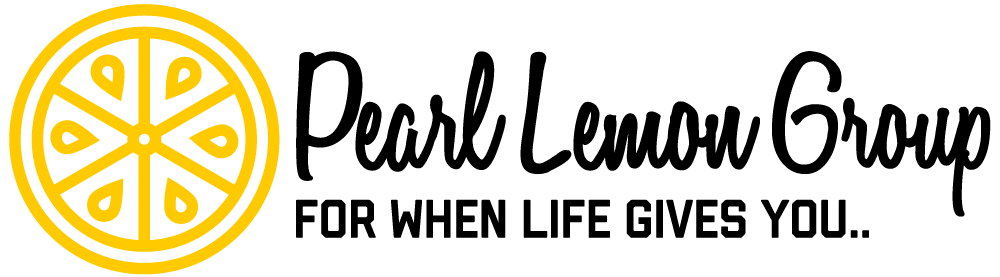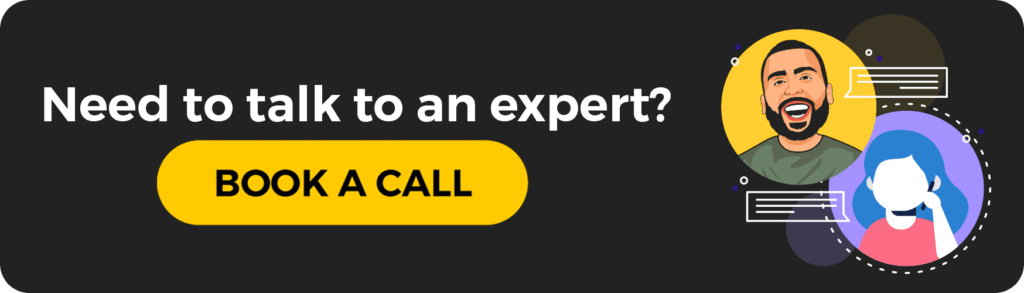Why is a Call-to-action is Important?
A call-to-action is a crucial step to marketing because it directs your potential customers to do something, which makes the information more engaging and interactive.
Your potential leads and customers can’t read your mind, so they are looking for you to tell them exactly what you want them to do. That’s why so many marketing emails and newsletters have a “click here” button, or a few products shown that are clickable.
A call-to-action button can be small, but the huge impact, piece of the email that the user wants to see or will walk away from buying your product, reading your post, becoming your client, etc.
About Sniply
Sniply makes it simple to add your call-to-action button any- and everywhere. You can design your call-to-action button with an uncomplicated process, easy to share features, and a simple system to give you a step-by-step understanding.
This service allows you to implement your call-to-action on social media, in emails, on websites, and in many more places.
Using Sniply allows you to place your call-to-action in multiple locations at one time, freeing up your time to be more productive in other places.
Sniply is great for anyone who needs to send out call-to-actions quickly and across multiple platforms. Ideally, small businesses and solopreneurs will use this platform the most.
It’s free to use for up to the first 1000 clicks but to receive more clicks per month; the fees start at $29 per month.
How to Use Sniply
Using Sniply is easy to get used to and fun to use. I find the system to be easy to work with and helps you understand what each feature does. It even provides you with information and lessons on how to use Sniply, if you find yourself having trouble.

Starting off with Sniply, I will help you master how to:
- Create your first snip.
- Understand your Dashboard
- Manage Your Call-to-actions
- Apply Integrations
Let’s get started!
Creating Your First Snip
When you first sign-up for Sniply, you’ll be taken to a creation page. Before you do anything else on the site, you must create your first snip. This may sound intimidating, but it isn’t.
The process is very straightforward, and I will help you through every step. Here’s what you do:

1. You’ll need to click create my first snip to move forward. This is what your screen will look like when you first start.

2. You’ll be asked to set up your brand. For this, you will need to upload a picture or logo of your brand, select your name, and then hit continue.

3. Next, you need to set up your call-to-action. You will need to type in your call-to-action text, the button text, and then the URL for the button. After you finish that, select the continue button.

4. You now need to type in the URL of the page you want to snip. This can be a website, blog, YouTube video, anything. Copy and paste, or type, the URL into the text box. Once you do this – the website will appear in the gray area of your screen. Select continue when ready.

5. Your snip is now complete. You have the link to your snip in case you want to add it to a platform manually, in a comment, or a platform not included in the list. You can select to share it to a platform on the list or hit continue to move on.

6. If you select one of the icons, such as Twitter, you can automatically tweet your snip if you are signed in.

7. If you choose the LinkedIn option, you will see that you have more options as to how you share it.
Understanding Your Dashboard
After you have created your first snip, you are now able to access your dashboard. Understanding the parts of your dashboard is vital to your success as a Sniply user.
Not just Sniply – you should always take the time to understand and utilize your dashboard as much as you can so you know where things are, how to use/find tools, and how your dashboard is set up.
When you are first sent to your dashboard, you will instantly see this pop up first. This just shows you that from your dashboard, you can access all the features on the site in one area. Click got it to move on.

On the far-left side, you will see the navigation panel. This is where you can access your dashboard, manage your call-to-action/brand/links, add your integrations/RSS feed/more, use your account features, and get help.
At the very top of the page, you can enter a URL to snip a site and create a new Sniply link. Underneath that are some helpful tips as you continue learning how to use Sniply.
Next is the overview that is featured in the middle of the screen. Here is where you can see the Snips you created, the clicks you’ve gotten, the conversions received, your rate of conversion, and your showcase panel, that defaults to call-to-actions.
On the upper right-hand side of the screen is your account. You can click on this to access the account settings, or use the navigation panel.
Below that, you’ll find your usage section where you can see the plan you have, the clicks you have used out of max clicks allowed, and the ability to upgrade your plan.
Below is the chrome extension that allows you to easily install the chrome extension for Sniply. This makes it easy to create snips from any webpage you visit and implement them onto your website, social media, email, etc.
Lastly, is the featured integrations panel. This section showcases the featured integrations that Sniply offers. You can add them directly from here, or from the integrations section. You can also select to see more integrations to be taken to the integrations app page.
This is your complete dashboard. Play with it and figure it out, and you’ll thank yourself later.
Managing Your Snips
Now that you have made your brand, your call-to-action, and snip link, you need to know how to manage them.
Select the Manage section on the left side of the screen in your navigation panel to get started.

Once you click on the manage section and select the brand profiles, you will be taken to the brand profiles screen. From here, you can view the brands you have currently created, create a new brand, and view the statistics of your brands.

Next, click on the call-to-action section under manage, and you’ll be taken to your call-to-action dashboard. Here you can see all the call-to-actions you have created, create a new call-to-action, and view the statistics for specific call-to-action.

Lastly, click on the Sniply Links to be directed to the Sniply Links dashboard. On this page, you can manage the links you currently have, add a new snip, view the analytics from your Sniply links.
Apply Integrations
Integrations make life, work, and everything easier. I’m not joking here, adding integrations to your Sniply platform (and all other platforms you use), will make your life 10x easier.
Integrating your apps allow you to share, send out emails, add social media, etc. to your platform so with one click you can send out your information – this time with a call-to-action button using Sniply.

Sniply offers you a wide variety of apps to integrate into the platform to help you better conserve your time while sharing your snips.

Understanding how the integrations work is as simple as clicking on them. When you click on an app, you’ll be directed to an information panel. Here, I have click on the chrome extension integration. The next page offers me to install the app directly to my browser.

However, for some of the apps, you will need to use your Zapier account to integrate them with Sniply. Click on the Zapier app, select integrate using Sniply, and then continue with the rest of the apps you want to integrate.

Next, you can select the RSS feed under integration, and you can use the create new Sniply Feed button to create an RSS feed for your website, blog, etc.
You can then choose the call-to-action you want to use for the feed, add the feed URL from your blog or website, and then select create a feed.

Your feed has been created, and you can now share the link to your feed, use the feed with integrated apps, and then head back to your dashboard or make another feed.

Next, you can choose the embed on the website section. Here you can enter your domain address to receive the verification link to add to your webpage. After you verify your webpage domain, you will get the embed link to use on your website.

You can then choose the Buffer section. Here you can connect your buffer account. Select the connect buffer button.

All you need to do is to sign in to your buffer account. From here, it will connect with Sniply, and you can integrate your snips onto your buffer account and social media.
Using Sniply to Share Your Call-to-action
Using Sniply to reach a wider audience across your blog, website, social media, emails, and more can benefit your company and your team.
Sniply saves time by allowing you to easily share your call-to-actions through snips. These can be shared through a one-click to social media, integrated into emails, and shared through a link to send to anyone you want to.
Try Sniply and see what you think. Overall, I found the service to be easy, straightforward, and could easily understand how the system works. When you try it out, make sure to tell me what you thought about it!