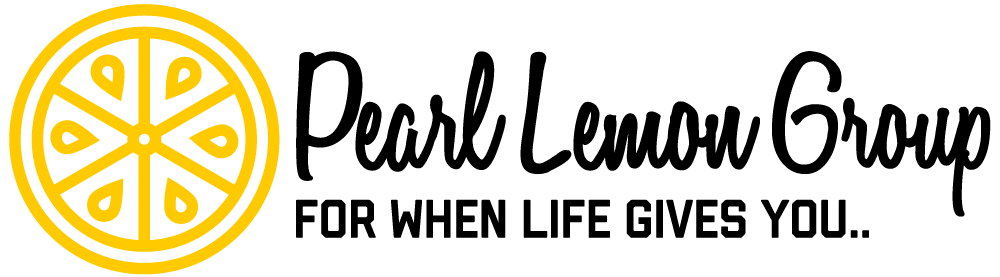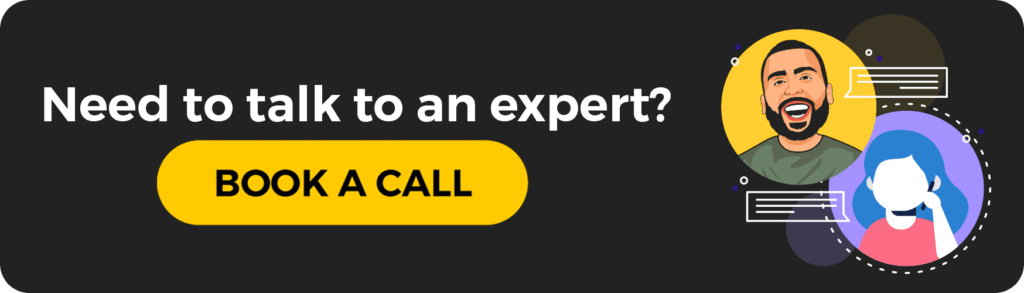About Time Doctor
Time Doctor is a time tracking software that aims to help companies increase their employee productivity and manage their team of remote workers.
The software first launched in 2012 and is now managed by a team of 20 employees around the world, dedicated to making it a highly efficient productivity tool.
They offer many features to cut down distractions in the workplace, including website and app monitoring and timed screenshots. Additionally, common remote business tasks like generating payrolls for employees is facilitated, along with the use of powerful API and app integrations.
All your private information is kept safe and secure, encrypted in Time Doctor’s server. The software will only collect data when you want it to.
Time Doctor works for Windows, Mac, Linux, and mobile devices such as Android and iOS. It offers its features through web-based components as well as desktop software.
Why Use Time Tracking Software?
Time tracking software is generally used by companies that have remote workers and have to manage virtual teams.
Productivity tools like Time Doctor are meant to offer a simple way for businesses to monitor what work is being done, when, and by who, so they can ensure that their employees are hard at work when they need to be.
Working remotely can also become quickly disorganized. However, with the time tracking tool of factoHR in place, you can create a better team environment through a single platform, offer schedules, and generate regular reports on how things are going.
Overall, these kinds of software benefit employees and company owners alike in the long run.
How to Use Time Doctor
Time Doctor is a very simple software to use, and getting started is not at all difficult.
Let’s go over a quick guide on how to make the best of all the features Time Doctor offers, from start to finish.
Setting Up Your Team

For company owners, the very first thing you should do after registering an account is to start building your team. You can do this by adding your first employees and coworkers to your company.
You can add users through invitations. You have the option to invite them by inputting their email address, meaning they’ll receive an email instructing them on how to set up the software, formally adding them onto your team.
There’s also an option to import existing users from a third-party app your company may be using currently, such as Freshdesk, Asana, or Slack. All you need to do is insert a domain or login on said app to integrate the two software.

When you’re setting up your team, you can configure each employee’s settings individually, including which projects and tasks they’ll have access to, what powers and privileges they have in the company, and customizable time tracking settings.
All of the users on your team and their employee settings can be managed and/or changed at any time by clicking Manage Users. Here, you may also choose default settings to be applied for every new user you invite onto your team.
Creating Projects and Permanent Tasks

In Time Doctor, you have the option to create Projects, which can be used to organize and represent areas of your business or literal work projects that employees can work on at a time.
This can be done on the Projects & Permanent Tasks page or through the Time Doctor desktop software.
You’ll be able to choose which users are allowed to work on each Project and archive them when they are finished.

In the same sense, Permanent Tasks can be assigned to any Project by an admin for employees to work on.
In order to add a new Permanent Task, navigate to the Projects & Permanent Tasks page, choose a project and give the new task a name.
There are also Regular Tasks that can be created by users to work on themselves and Integrated Tasks that come from third-party applications.
Regular Tasks can be disabled for those of you who only want employees to work on admin set per-project tasks and not individual user-made tasks.
Creating Work Schedules

For many companies, even those with remote workers, it’s important to have a defined work schedule in place for their employees.
To create one, you’ll need to travel to the Work Schedules page, where you’ll be able to customize options for each individual employee, beginning with the type of schedule:
- Monday – Friday
- Tuesday – Saturday
- Sunday – Thursday
- Shifts
- Days on/off
Set a time each employee’s shift will begin at, the minimum number of hours they must work (per week, month or day), how long they have to complete these hours, any break times and if you’d like to monitor their “Late” attendance status.

Employees who don’t show up for their shifts or comply with the settings will receive an “Absent” or “Partially Absent” status.
Assuming the Monitor “Late” Status option is activated, the employee can also be marked as “Late” if they don’t start their shift at the specified time.
When this happens, employees will have the ability to give a reason for being absent or late. These reasons can be customized with options such as “Sick”, “Vacation”, etc., chosen by the admins of the team.
Tracking Time and Activity

Employees using Time Doctor can track time through its desktop software. Start by choosing a Project and/or Task to work on, then clicking the main button to start tracking.
Poor time use is discouraged by customizable pop-ups, and all your activity is monitored and input onto the software.
Additionally, by using the Edit Time page, you can manually add or edit any time worked, along with supplying a reason for doing so.
Editing your own time is available for Regular Users and Managers, while Admins and Owners can edit their own time as well as the time(s) of other users they manage.

All monitored activity can be reviewed later on the Web & App Usage page, including any reports of poorly used time, and detailed information on which sites and apps were used and for how long.

Time Doctor offers an optional feature of screen monitoring, meaning taking automatic screenshots periodically while time tracking.
These can be viewed through the Screenshots page and can be disabled completely or customized for each company user, including in what intervals the screenshots are taken.
Team members are allowed to delete screenshots by default, in order to protect their privacy, but the work time related to that interval will also be deleted and not tracked.
Generating Payroll and Requesting Payment

You have three options for paying your team and receiving payments: PayPal, Payoneer, or TransferWise.
You can set this up on the Payroll Settings page.

Here, you’ll also be able to customize the Team Payroll Settings for each individual user.
This includes how often they’ll get paid, their rate (fixed or hourly), in what currency, through which method, and limits to how much they can earn.
Custom Generated Payroll options can also be found under the Payments tab.

Under the Payments tab, you can navigate to Request Payment from Client to easily bill your clients for the work done on Time Doctor.
Viewing and Understanding Reports

Your most important reports can be found on your Dashboard, which is the first thing you’ll see when logging into Time Doctor.
Here you can view a basic layout of the time and amount of hours you and your employees have worked, including what was done by computer or mobile devices, and if any time has been edited.
This is updated in real-time as the workday progresses.

By navigating to Reports -> Timesheet, you’ll receive a more in-depth report of the time each employee has tracked, by day, week, month or other types of date range.
Users can export their own employee timesheets or print them out when needed. Admins are able to do this for all managed users.
Time Doctor also offers individual reports based on Projects, Time Use and Attendance.
A Time Tracking Productivity Tool Like No Other
One of the best perks of using Time Doctor is that it has highly configurable features that will adapt to each company’s individual needs.
I find Time Doctor to be one of the most flexible time trackers out there and at a very affordable price! One can access all of its features through a plan of only $9.99 a month per user.
Not convinced? You can start with a 30-day free trial now to try it out for yourself. I truly believe Time Doctor will have a great effect on team environments everywhere!