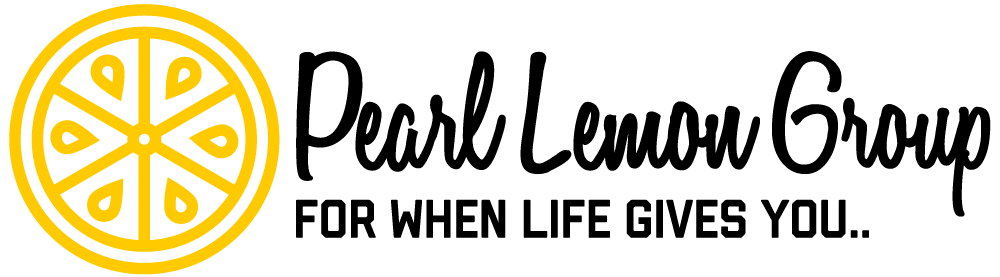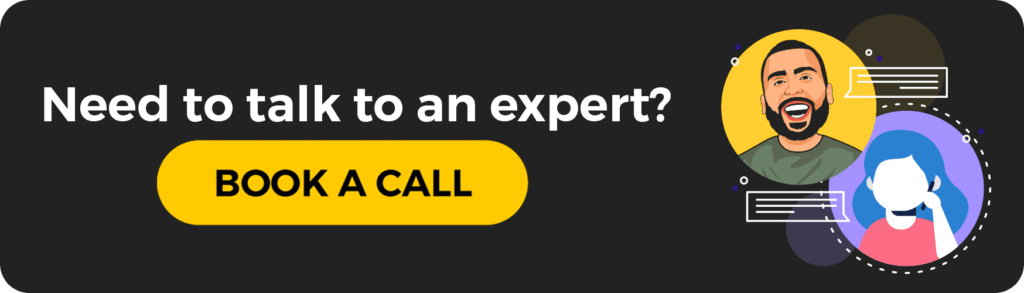About Leadpages
Primarily, Leadpages is a mobile responsive, landing page generator – however, the software enables you to do a whole lot more, including:
Other things you can use Leadpages for are:
- designing websites
- thank you pages
- lead forms
- mailing leads
- pop up messages
- SMS sign-up
- and more.
This website dedicates its team to giving you all the tools and information you need to capture leads, generate sales, and have one of the most powerful tools to do it with.
Their templates are designed by top-notch marketers and designers to make sure you are getting the most engaging and eye-catching templates available. You can customize these to then work for your business and fit your business’s theme.
You can integrate other services to work with the Leadpages platform and to get the most out of your service with them.
Leadpages is very affordable with all the tools that are included. After you use your 14-day free trial, their plans start at just $37 per month.
Will Leadpages Work for You?
If you are trying to gain an audience to your website and already have a landing page – Leadpages can still work for you.
Here’s how and why:
Leadpages isn’t just about creating a landing page to gain an audience, followers, or leads on. They also have templates to help you create what matters in your business and offer you tools to create the best services you can.
You can create webinars to teach others the tools and skills they need to complete a task or learn how to do a job.
You can automatically send out updated content through the automation system so your clients can always stay updated and you can always be one step ahead of the game.
You can even create a mini website to promote your products and gather the sales directly from that website. This is great if you are organizing a pop-up shop or don’t want to pay for hosting yearly when you use it a couple of days a month.
Do the Statistics Show Promise?
So, the statistics always tell you what you want to hear, or rather, what you want to see. However, for Leadpages – their statistics are a bit all over the place, and you really need to read about them to understand them further.

For instance, of the companies that use Leadpages, only 61% of these companies run less than 5 landing page tests a month, and of those, only 22% are satisfied with their conversion rates.
This sounds terrible.
What it’s really saying is that 61% of the companies using Leadpages aren’t running the A/B testing to see what works and doesn’t – so when it doesn’t work, that 22% aren’t happy.
Follow-up messages are where a lot of marketers and companies fall through and don’t continue to initiate contact. Out of all marketers, 85% will stop after the first or second contact even though 81% of sales take place after the seventh follow-up message.
This means that marketers need to continue to follow-up and keep on their leads. They need to engage them and make them feel wanted and needed for the product to be successful – and over time, the client will feel needed and will make a purchase.
![]()
Check this out: Most small businesses have a website, but no other marketing is used outside of a webpage. This means that all these small businesses aren’t utilizing digital marketing at all and so they’re not getting even half of the audience and sales they could be making with digital marketing efforts.

The majority of companies using Leadpages are in the United States; however, you can find companies and businesses using Leadpages all over the world!
Most small businesses are only utilizing between one and four digital marketing channels, which give them a very poor outlook against competitors utilizing more than ten channels.
This is where Leadpages can benefit businesses by opening them up to more channels in the digital marketing business – while teaching them the skills they need to utilize these tools.
According to the 2016 SMALL BUSINESS MARKETING TRENDS REPORT, 58% of businesses use social media but do not produce the content needed or desired to engage their audience and stimulate their sales, even though over 50% of these businesses want to drive sales for the upcoming year.
Using Leadpages
You can use all that Leadpages can offer or just pieces that fit your needs. The best part of this is you can try out different things and run a test on your pages to see what is working for you.
No more guesswork.
Working with Leadpages, I will show you how to:
- Build a Website/Minisite
- Choose and Modify a Template
- Create a Form
- Use the SMS Tool
- Publish Pages
- Integrate Services
- Connect Your Payment Method
- Run Tests
- View the Analytics of Your Landing Page
These are the features I think will benefit you the most when learning how to operate and work Leadpages for your business needs.
Let’s get started so I can show you how easy this service is to use!
Creating a Website or Minisite
If you are starting Leadpages without a domain or website of your own, you might think that you’d have to go and build one and get yourself hosted and on most sites, you would.
Leadpages takes that mess out of the equation and will help you set up a website, or minisite, through one of their templates, and they’ll host it on Leadpages.
I really love this feature since I don’t have my own website, but what is extraordinary about their templates is the dedication that goes into making them. Their templates are created by expert designers and marketers to create eye-catching fonts, layouts, color schemes and more.
The best part is how easy it is to create a website. It will take only 6 steps to complete a website design and have it published. Let’s get started!

1. Click on the templates tab at the top of the page. Select on the filter by button and scroll down to select the website. This will provide you with templates designed only for website building.

2. There are a few options for you to choose from. Scroll through and preview them before you decide on one. Remember that the theme of the template and layout should match your business and products. Once you are ready, hover over the template and select use template. I have chosen the Artisanal Opt-In Page.

3. This will take you to the preview page where you can double-check to make sure this is the template you want to use. If you are sure, select the use of this template button to move to the design editor.

4. You will need to name your page before you get started. The name is typically your business name, or you can choose something else. Once you type in the webpage name, select the start building button.

5. On the design editor, you have a wide variety of tools to use, features to play with, and creativity at your disposal. The widgets bar provides you with all the drag and drop tools you need to create anything you want on your webpage.
You can choose from:
- images
- videos
- text boxes
- calendar
- timers
- much more…
When designing your website, it’s all about what you want, what your business needs, what your clients are looking for, and how those three come together.
Once you finish designing your website, select the publish button on the top right-hand side of the screen.

6. Your website is published and ready for you to use it. You can test it out if you want to see how it works, edit the webpage more, or head back to the dashboard on Leadpages.
Follow me back to the dashboard to learn more about Leadpages.
Choosing and Modifying a Template
Your landing page needs to capture leads and engage your potential audience, so you want it to fit your needs and fit the design of your business.
With the drag and drop templates designed by marketers at Leadpages, they know the basic designs to capture leads and build your sales. Working with the templates is easy and quick to build a landing page that fits your ideas.
I chose to make a lead form and a thank you landing page and I’ll show you how I did it.
First, you want to create a form where your potential leads can leave their information. Click on the Leadboxes tab at the top of the page and select the create new Leadbox button.

Next, you will be asked to name your Leadbox. Name it and click start building. This will direct you to the editor page.

On the editor, you have three steps to complete before you publish your form.
1. Integration: You should rename your form at the top if you don’t want to include the date, and choose where you want your lead goal to go. Then select the Next-Fields button.

2. Fields: This is where you can select the fields to add or remove from your form. The basic ones are already included, and you can edit them, move them, add more, and delete them. When finished, select Next-Follow Up.

3. Last is the Follow-Up section. This is where you can choose where you want your lead to go after they enter their information. I am sending them to the website I created. Select Save and Close to continue.

Once you have completed the form, double-check the information to make sure everything is correct, in order, and looks good. If everything looks good, click on Publish.

Once you publish, you can select Publish Options on pop up. You will have five options to choose from.
- Plain Text Link: You can type what you want the link text to read and then select the get code button. This is where your leads can click on a text link you can name yourself.2
- Button Link: You can view the button as you change it. You can change the text style and the color of the box, as well as edit the text, the roundness, and the shadow. Once you find the right style for your button, select get code. This option allows your potential leads to click on the call to action button, which looks better and more engaging.
- Image Link: Allows you to upload an image to click on, and provides an alternative text. You can upload any image, including your logo, and edit the text you want to display. This brings in a lot of converts due to its unique look and interesting clickable image. Once you finish, select get code.
- Timed Popup: Will allow you to set a time for the popup to engage a user. This is a fantastic feature that allows you to control who sees it, when, and how often. After you finish creating your timer, select get code. This targets new users who are on your website more than x amount of time, and if they close it, they have a chance to reactivate it, and it can be activated upon every x amount of visits to the website.
- Exit Intent Popup: This is where you have the ability to launch the popup every time a visitor tries to leave the site. You can have this setup for every time a visitor tries to leave or x amount of times. Once you finish this, click the get code button. This is a way to try to reengage those potential leads before they leave your site.
Next is where I created the landing page, which I made into a thank you page. I looked through the list of templates, and they have some very nice options. You can pick templates for eCommerce, thank you pages, and many more.
I’ve chosen to do a thank you page to support a landing page after the initial signup. This way, they’ll be thanked, and then directed to a popup website to promote sales.
Let me walk you through creating a thank you landing page with the drag and drop template editor. Leadpages has made this an effortless process so you can focus on creating your design, and leave the rest to them.

Click on the templates button at the top of the page and select the browse all templates button.
On the right side, you can see a sort option and a filter to choose which type of template you want to use for your business. Select the template you would like to use; I selected to do an eCommerce page.

Once you find a template you want to use, hover over the template, and you can select to preview the template or use the template. Click on the Use Template button.

Once you select to use the template, you will need to name it and select start building.

On the editor page, you can change the name at the top of the screen, select any widget you like and drag it to the template, edit on the template, and publish the page.

To drag and drop on the template, click and hold one of the widgets. Drag the widget across the screen and drop it into a boxed area. Release your mouse button.

Once you drag a widget into a boxed area, like an image, you can then select the image and an edit bar will pop up underneath it. You can select the landscape button to upload an image or select one from your gallery.

If you select a widget like a calendar and text, you can select the date to change the position. Click on the text to edit with the edit bar.

If you select a button on the template, you can edit the button color, text style, and change the hyperlink.

If you use an eCommerce template, you will have the option to include products on your page. Click the product, and you can change it with the landscape button. You can also change the text and the prices of an item, including showcasing the sale price versus regular price.

If you select the social media icons at the bottom, you can choose which ones to use and delete the ones you don’t use. You can also change the orientation of them.
When you are finished designing your page, select the publish bottom at the top of the page on the far right-hand side.

After you hit publish, you can click on the try it out button to see what it looks like in real-time.

The finished landing page should be something you like, fits your business style and products, and is easy to use and navigate.
SMS Codes Leadlinks
Everyone uses a smartphone nowadays; it’s one of the advances in our technology. Research shows that most webpages are now opened on people’s mobile devices than anywhere else.
I really like the feature to connect through SMS because it’s reaching out to the newer generations who are always on their phones.
How do you reach these individuals if you don’t have their attention yet? You give them the option of Leadlinks and SMS messaging services!

Click on the Leaddigits button in the navigation bar at the top. When the Leaddigit page loads, select the create new Leaddigit button.

You’ll need to fill out the form using the correct information. Create a code for your users to opt-in with, and type in a message that is polite and friendly. Once you are ready, select continue.

Next, you will need to select one of the options for when the subscriber opts-in, and then make sure the message is correct. Once you are finished, select the save and close button. The SMS opt-in setup is finished.

Select the Leadlinks at the top of the navigation bar, and you’ll be directed to the Leadlinks dashboard. Select the create new Leadlinks button.

On the Leadlinks editor, name your Leadlinks, and then select the integration settings you would prefer. Next, you can view all the details of your message and video, and then save.

Once you save your Leadlink, you’ll see the message appear in the top left corner next to your Leadlinks name.
Publish Your Page Anywhere
Being able to publish my page in any location is a win for me. It makes life easier and simpler than having to navigate multiple platforms and services and saves a lot of time.
To publish your page anywhere, you’ll need to follow these four steps.

1. On your Leadpages dashboard, under the pages section, you will see the pages you have created. Hover over one of your pages, and you’ll see an ellipsis (…). Click on that, and it’ll bring up the actions menu. Click on the publish options.

2. The publishing options will display and show you that your page is published and provide you with a URL (which you can edit). You can share your page on social media platforms and view your page.

3. Selecting the other publishing options will direct you to where you can add plugins and download HTML to add your page to other options. You can add your page to WordPress, Facebook, and use the HTML to publish on another server.

4. Lastly, you can select the share page template button. On this publishing option, you can share your unique customized template with anyone. They give you the link that you can copy and paste to your clients, audience, team members, etc.
The ability to publish this page on your WordPress, your Facebook, and even on another server makes it easy to share your work with others, gather leads from all possible locations, and share your page to gather your clients from another base.
Integrate Your Services
It’s one of my favorite features to look for when I review marketing services. I love being able to incorporate all of my services on one platform because it’s more efficient, and I always seem to complete more tasks than when I don’t integrate other services.
I highly recommend you utilize integration on any platform you use. It will make you 5x more efficient and complete multiple tasks at one time.

Getting to the integrations can be a little tricky if you don’t know your way around Leadpages. Click on your account in the top right corner of the navigation bar and select integrations.

On the integrations menu, you can see multiple services that you can integrate. I chose to do MailChimp so I could import my contacts. Click on MailChimp or any other service you want.

The MailChimp integration ask for an API key, so you will have to go to MailChimp, request an API key, and then input that key into the API token text box. Once you complete this, select connect.

Once you connect your service, you can easily disconnect it with the push of a button. This makes it easy to remove integrations or add new accounts to them.
Integrating your services to the platforms you use does you a great service in efficiency and productivity. You shorten your time from running through multiple programs and services and have everything a click away.
You can integrate all the services you use on this platform, which will save you time from switching between multiple platforms. This will ensure you are able to send your information/content to your email list, upload to social media, publish to your blog, and any other integrations you choose can be applied.
Built-In Payment System
I love this feature the most because it’s completely new to platforms like this. Being able to take payments directly from your landing page and products you showcase on your eCommerce site.
Linking up your payment method to this platform allows you to receive sales from customers clicking on your products and making a purchase.

To get to the payment gateway, go to your account settings and click on the payment gateways to manage your payment options. Click on the connect stripe account button.

You’ll be directed to the Stripe page where you will need to sign-in and fill out the form including all the information, correctly.

Continue filling out the form until you add in all the details to accept payments on your Leadpages account. Select the authorize access to this account and head back to your Leadpages account.
A/B Testing
Conducting tests is a great way to make sure you are getting the most out of your Leadpages. This allows you to create multiple pages and lets you put together different templates so you can test different techniques and strategies.
You want to always create a control and a test so you can judge what works and what doesn’t. Creating multiple templates can be time-consuming, but it really pays off in the end where you find the right balance.

To start a test, click on the Leadpages tab in the navigation bar and select the split tests located next to the pages section.

After you select the split pages section, if you haven’t created one yet, select the create new test button.

On the test setup, first, you need to name your test. Next, the menu on the left side will lead you through the editor. Select the control as the main page you want to compare other options to. Select next on the setup panel.

Next, it’ll tell you to select the variation. This is where you want to select the page to compare your main page too. These are the changes you want to test. Select next when you finish.
After that, you need to decide how you’ll want your traffic distributed. You can choose to direct more traffic to one site or the other or distribute it evenly. Make your choice and select next.

The last part of the setup is to make sure everything is correct—double-check the name and URL, the control and variation, and the traffic. Then you can select to start the test.

The popup will now display, showing you that your test has started. It shows you the URL and the variations. Lastly, you can choose your publishing options and select done.
Now you can head back to your dashboard to continue you building pages, running more tests, or integrating more services.
Analytics and Report Data
Viewing analytical data and your reports can be a daunting task that you could possibly hire out for; however, with Leadpages, this task isn’t bad at all.
The reports are right at your fingertips and available by the push of a button next to your page.

To view your analytics, click on Leadpages and hover over one of your pages. Select the analytics button.

On the analytics page, you can see your page and the link to your page. From here you can select to edit the page and change the date you want to view.
Below that, you can view your page summary where you can view your views, unique views, conversions, the conversion rate, and the earnings you’ve made. Below your summary, you can see the conversion rate of the leads you capture.

If you select the ellipsis next to the edit page button, you can opt to reset the analytics.
Viewing your analytics is simple, and understanding them is easier than ever. It’s nice to be able to see analytics that is straightforward so you can see how your landing pages work.
Lead Generation Tools for Any Business
Any business can benefit from lead generation with Leadpages. These tools use the best of all platforms available to generate leads and increase sales.
Creating a landing page, a website, sign-up forms, integration services, and so much more gives you all the tools to continue improving your business and increasing your sales and leads.
With the ability to create tests to see how the tools work and how each tactic and strategy affect your leads and increase your sales. There’s no reason you shouldn’t try Leadpages to benefit your company, but give it a try and see the benefits it can bring your company.