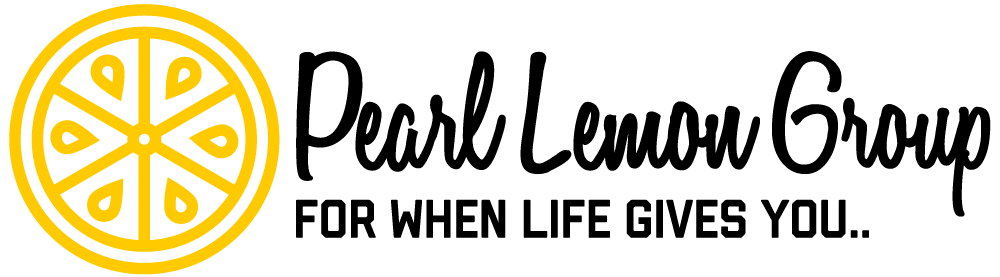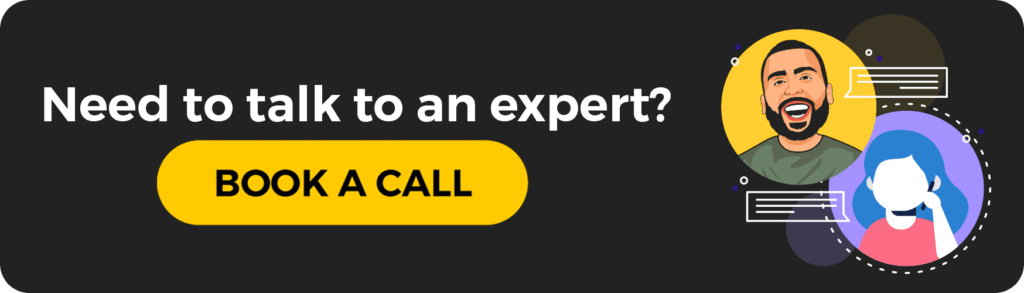How Does Sprout Social Work?
Sprout Social is a social media management tool you can use to manage your social media accounts, schedule and publish posts, perform social media marketing tasks, provide customer service, and much more.
Being able to connect all your platforms into one location is a remarkable feature. Once you’re connected in, you’ll see your feeds on your dashboard from:
- Google+
- and more…
All the profiles you connect with Sprout Social will be available for your response, your comments, and your engagement.
Who Should Use Sprout Social?
Small businesses that are just starting out and can’t afford to hire a social media manager can benefit from this service. If you don’t want to add another team member for social media management, this is also a good option for you.
As a small business, you want to keep your budget on track – and maybe the social media manager is a position you just can’t pay for.
Sprout Social offers a free 30-day trial with no commitment. After your free trial, plans start at $99 per month. This is a much more affordable option than paying someone hourly to do this job.
Utilizing Sprout Social for Your Business

To get the most out of Sprout Social, you need to utilize the tools that will benefit you the most. These are the tools I think are most helpful:
- Schedule and Publish Posts
- Engaging with Your Audience
- Understanding Your Analytics
These are the parts of Sprout Social I will help you through, and then you can see if you like it for yourself. Let me show you where to start.
Social Media Management
Scheduling posts and having them publish automatically helps us to line up our content and push it out – consistently.

On your dashboard, you’ll see a menu at the top of the screen. Click on the publishing button.

On your publishing dashboard, you’ll notice that nothing is scheduled right now. You can view the sections, look at the calendar, check the date range for posts, check the message types, and compose a message. Select the Compose a Message button.
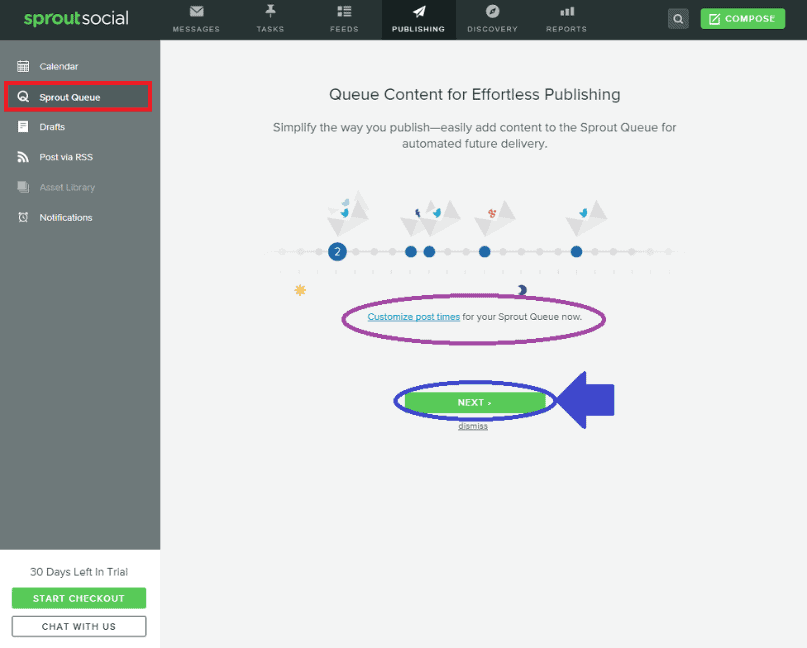
Click on the Sprout Queue to open the scheduling page. Click Next and then continue until you get to the Queue.

This is where you can choose what you want to do. You can select the profile you want to queue for, compose a new message, install the extension to your web browser, and view the RSS feed. Select the Compose New Message button.

The text box will pop up with two buttons. Select schedule manually to determine the days and times your posts go out or allow them to be the default times. Add an image, and hit the Queue button.
When you click back to your Calendar section, you will see your post on Queue for the selected day and time.
Engage with Your Audience
Being able to give support to your customers is always beneficial to you, them, and your business. This is one of my favorite features on Sprout Social. I can interact with my audience from this platform and know they’re taken care of.

On your Feeds dashboard, you can see the profiles you have linked up and can view the feeds from your page. You can browse through the feeds, and when you see something that needs attention, you can click the pushpin in the bottom-right corner.

On the Create Task page, you can see where you can leave a comment, mark as complete, choose the category of the task, and assign the task when you’re finished, Save and Exit.
Once you’re finished, you will return to the Feeds dashboard. From here, you can continue to create tasks.
Clicking on the Tasks tab at the top of the screen will take you to the tasks page. The Open Tasks tab will default upon opening. Here you will see the task you have assigned.
Once you complete the task, or your employer does, you can click the close button, and the task will be removed. Click on the Closed Tasks tab, and you will see the task you just closed.
This makes responding to your audience, peers, friends, and coworkers very easy to do. Mark a task to complete and when it’s done – close it. Very simple.
Analytic Reports
All the management tools have reports to show you how well your audience is engaged, your following, and everything else.
At the top of your screen, select the Reports tab. This will direct you to the Reports Home where you can see all the reports you can request. Click on the Twitter Comparison button to continue.

You will not be on the Twitter Comparison Report Page. You will need to select the Create New Report button for the Comparison Report popup to initiate. Once you add another account, you can select Create Report.
It will take some time to gather the data for the report, but from here, you can see how many followers you have vs your competition, your influence comparison, and much more.
You can create as many reports as you want to. Doing this will help you to see how someone is doing better than you and how you can better yourself by trying new things.
Using Sprout Social for Your Business
Using Sprout Social for social media management is a fantastic idea. It’s also phenomenal to get your team involved since this management tool also helps you with assigning tasks and keeping everything planned and scheduled out.
You can also make sure your businesses and employees are managing their tasks wisely and completing them correctly. I like the options to see what my team is doing and how they’re doing it.
Lastly, I love how easy this social media management tool is to use. Just starting off with it makes it easy for me to gather all the information I need, assign tasks, and schedule postings as I make them.