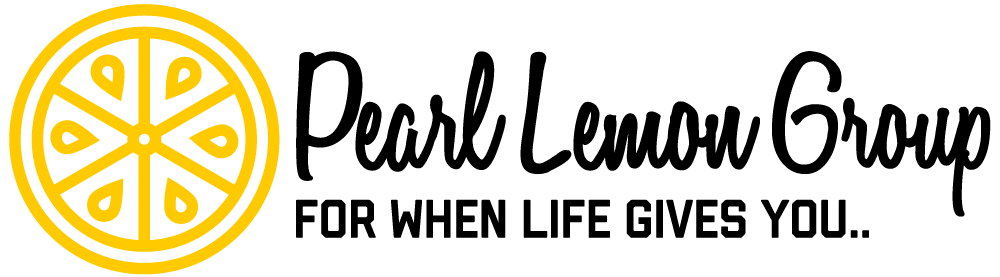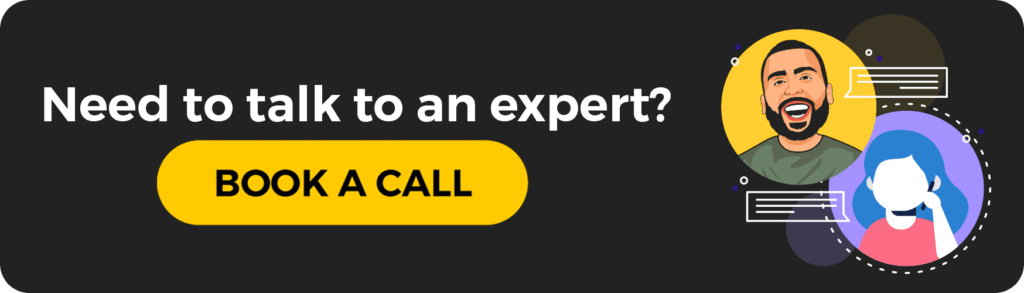What is TimeCamp?
TimeCamp is an app that allows you to manage your and your teams’ productivity, tasks, and billing.
This service allows you to:
- create projects
- create tasks
- allocate tasks
- review timesheets
- process billing
- add integrations
- and so much more…
This is a very team-friendly platform, or great to use on your own. TimeCamp is free to use for a single person; however, you get a very basic package with the free option.
TimeCamp has made it very affordable for you to manage your team, starting at just $7 a month per person connected.
How TimeCamp Works
TimeCamp works like a timesheet log that updates by the second. Rather than having employees coming into an office and clocking in and out with a computer, they log onto the platform and begin working. Once they start on a project – the time automatically logs.
You can create projects for your employees to work on, along with subtasks, and watch their performance and time as they work. This gives you an idea of how your employees work and manage their time.
The features I’ll show you how to work are the:
- project and task creation
- timesheet log
- viewing report data
- adding integrations
I find these features to be of the best services to a business or manager. Let’s get to it!
Creating Projects and Tasks
I’m one of those people who always needs to have a list of things to get done – or I will forget everything. Let’s face it; I do anyways.
However, with TimeCamp, I’m finding that I’m getting my work done faster and better due to having a structured time to work on the projects. Seeing the time and the tasks listed makes me diligent and want to complete my work.

To create a project or task, click on projects on the navigation bar and you’ll see options to click on, a text box, an attachment area, and the create button.

Begin adding your tasks and projects into the text area, and press create or enter after each one.
Once you’ve completed this, you’ll see all your tasks that need to be completed. You can hover over a task to see the options to create a subtask, archive, clone, and view the reports. If you click on a task, the editor will pop up and you can:
- change the name
- add keywords
- set a budget
- set it as a public task
- add people to complete the task
- and delete the task
Once you finish adding in all your tasks, you can begin working on them.
Time Log
I love being able to keep track of the time I spend on my work. I enjoy watching as the clock clicks down to the final minute and finishing my work as I should.
If you manage your employees – this is a terrific way to see how and when they leave, the work they leave behind, and what they’ve accomplished for the day.

If you click on the timesheet in the navigation bar, you’ll be taken to the timesheet where the sheet will be empty. You can add your projects to the list to complete and select add manually. This will add them to the list.

Once you insert all your tasks or projects – you can create notes for each one. I usually fill this out with a brief task of what I need to do for the project.

After you finish inserting your notes and subtasks, you can then choose the task you want to work on and press the play button.

Once the play button has been pushed, the timer will begin recording as you work on that task. When you finish for the day or complete the task, press the stop button to stop the timer. You can do this an infinite amount of times.
Reports
I really like reports that are straightforward and easy to understand, like graphs and basic numbers.
TimeCamp takes this a step further and reduces the stress statistics cause to people like me.

When you click on reports, the dropdown menu expands into several options that you can view. Based on how comfortable you are with viewing reports, you can choose the best for you.

I started with my projects, tasks report, which shows me the tasks that have been worked on. I can see where I have worked on Client 5 for 6s. You can choose the date and which tasks to view, as well as export the report or email it.

I also decided to try the by days report seeing how it would show up. We can see that the tasks/projects were created and only one was worked on for 6s. We can also see who created the task and worked on it.
Integrations
You all know I love integrating services onto the platforms I use just to make my life 100% easier with everything I do.
It’s no secret that this is something I look forward to with every service I try – and TimeCamp is no exception. They even include apps and services I’ve never heard of or seen before, so that was quite a nice find.

To get to the integrations page, first, click on the projects on your navigation bar. On this page, select the add-on button to be taken to a listing page.

Next, you’ll need to scroll down past settings and mobile to get to Integrations. Here they have many options for you to choose from. Select one, a few, or all your favorites from the list (maybe even try out some new ones)!

I chose to integrate Wunderlist since I use it a lot, and it was the first time I’ve seen this integration offered. When you select your service, click the enable button.

You will be directed to the enabled page. You should read over the service offered before selecting enable the integration.

You will then be directed to the access page where you can see what the TimeCamp platform will be able to access and what they won’t be able to. Here you can choose to decline or authorize the app.

Once authorized, you can then re-enable the integration, delete it, and add special lists to save to your TimeCamp platform.
And that’s all there is to it!
Overall Thoughts on TimeCamp
What I found to be the best feature of TimeCamp was the ability to hold myself accountable for my work. I input the tasks, I set the dates, and I choose when to start and finish my tasks.
This makes me responsible for all the work I do, and I can’t use excuses to forget or lost the task. It’s a better way to keep myself on track – with everything I do.
What I found to be a little off-putting is the ability to see your time counting by the second. It’s a little distracting; I’m not gonna lie. I could really do without the counter adding up the seconds and just do minutes and hours.
Overall, I would use this service, and I’m very pleased with the ease of use and the availability of the platform. It’s a free service for the basic package, and above that is just bonus perks. I highly recommend giving TimeCamp a try or recommend it to your colleagues.